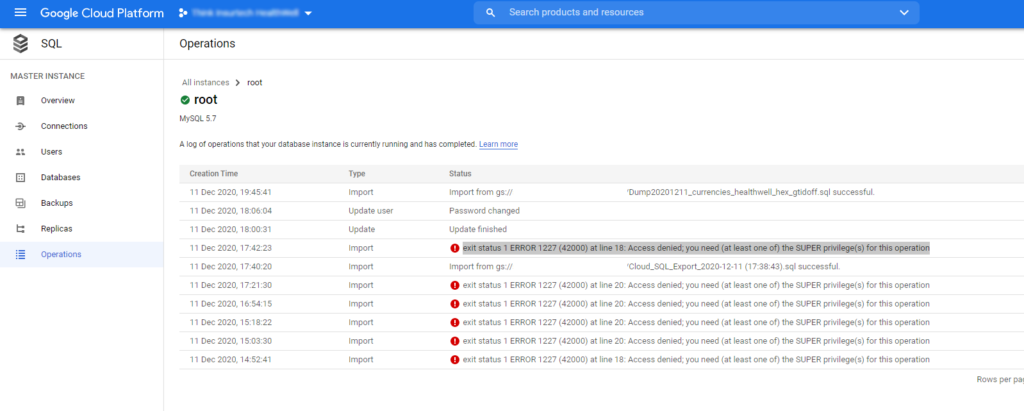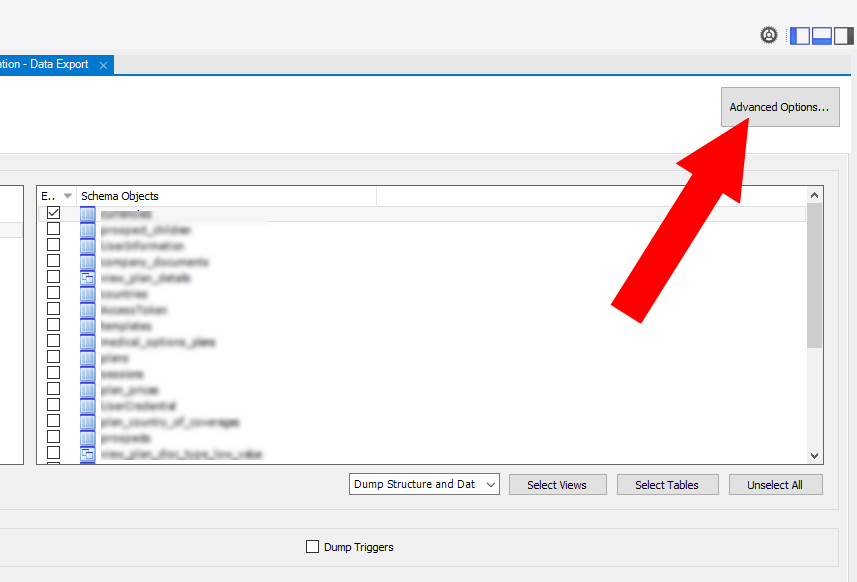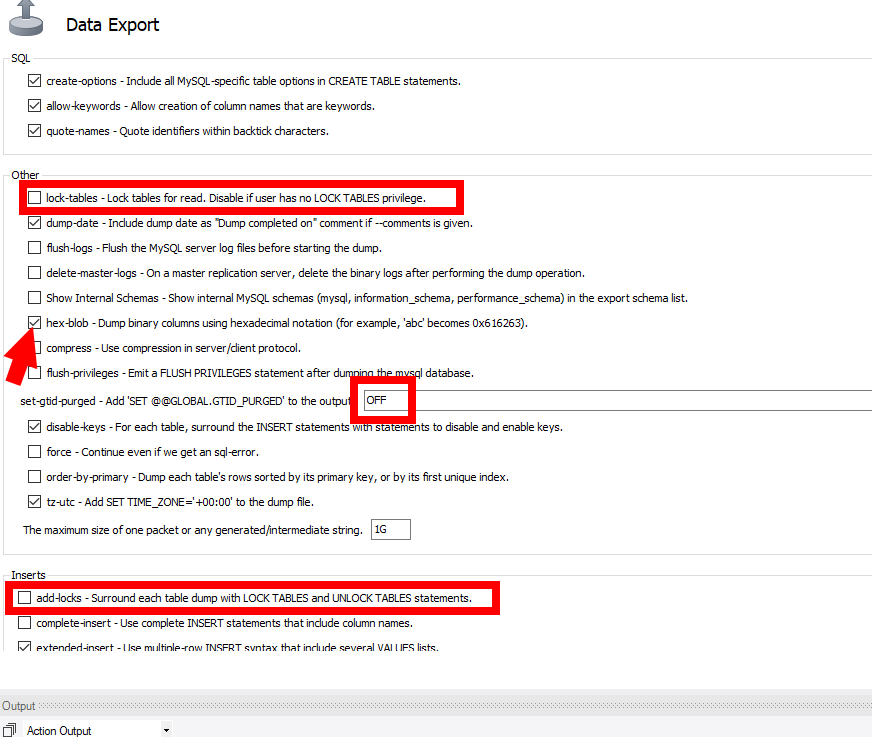Install MariaDB on a Fedora/CentOS/RedHat server
If you have your own server, the first thing you may want to do with your backend shoud be to install a database server on it.
Here is step by step how to install a MySQL/MariaDB (almost the same) database on your server:
Install the MariaDB service:
yum install mariadb mariadb-server
Create your user access – change the username and password you want:
mysql
CREATE USER username@'%' IDENTIFIED BY 'password';
GRANT ALL PRIVILEGES ON *.* TO 'username'@'%' ;
flush privileges;
Verify the user has been created:
SELECT User FROM mysql.user;
You should be able to login on your database from you app and remotely.