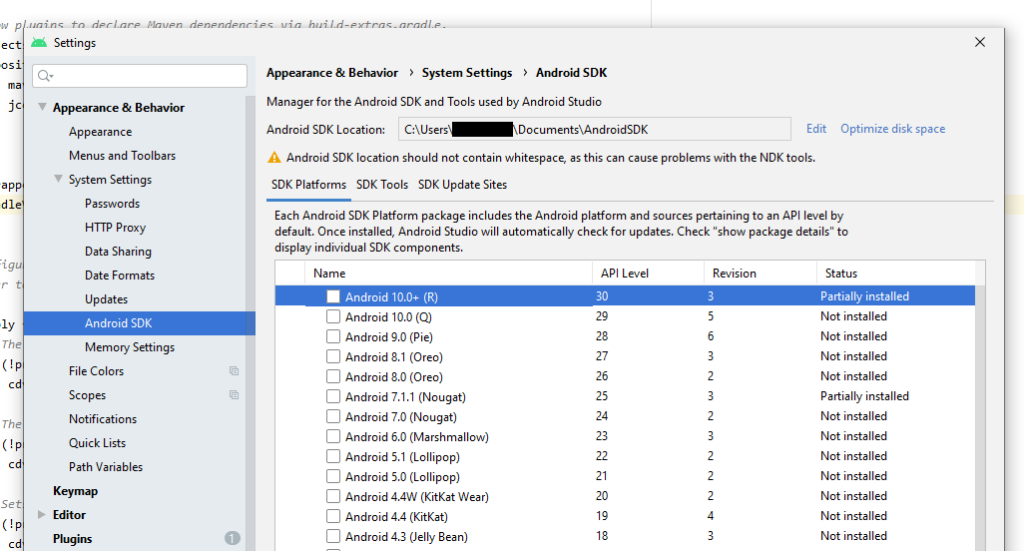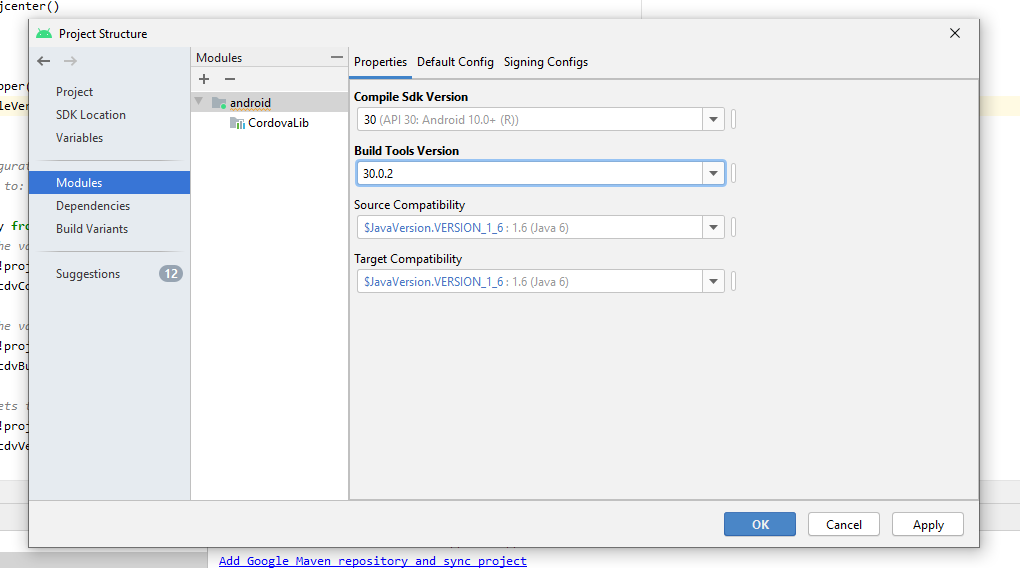React native with Android – Fix : Device unauthorized
Check developer is enabled in the phone settings
One reason your phone is not detected is that you don’t have enabled the developer mode in the Android Settings.
Check the connected android devices with adb devices
Now you can check if your phone is connected with adb devices
sh-3.2# adb devices
* daemon not running; starting now at tcp:5037
* daemon started successfully
List of devices attached
CBAA004484J41536762 unauthorized
Authorise your device with adb kill-server and adb devices
If your phone still not asking anything while connected, you can force the adb service to restart like that:
sh-3.2# adb kill-server
sh-3.2# adb devices
* daemon not running; starting now at tcp:5037
* daemon started successfully
Then now you should be able to see a message on your phone asking if you authorise the computer.
Now you should be able to do your react-native run-android or yarn android