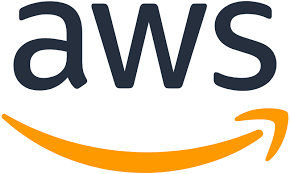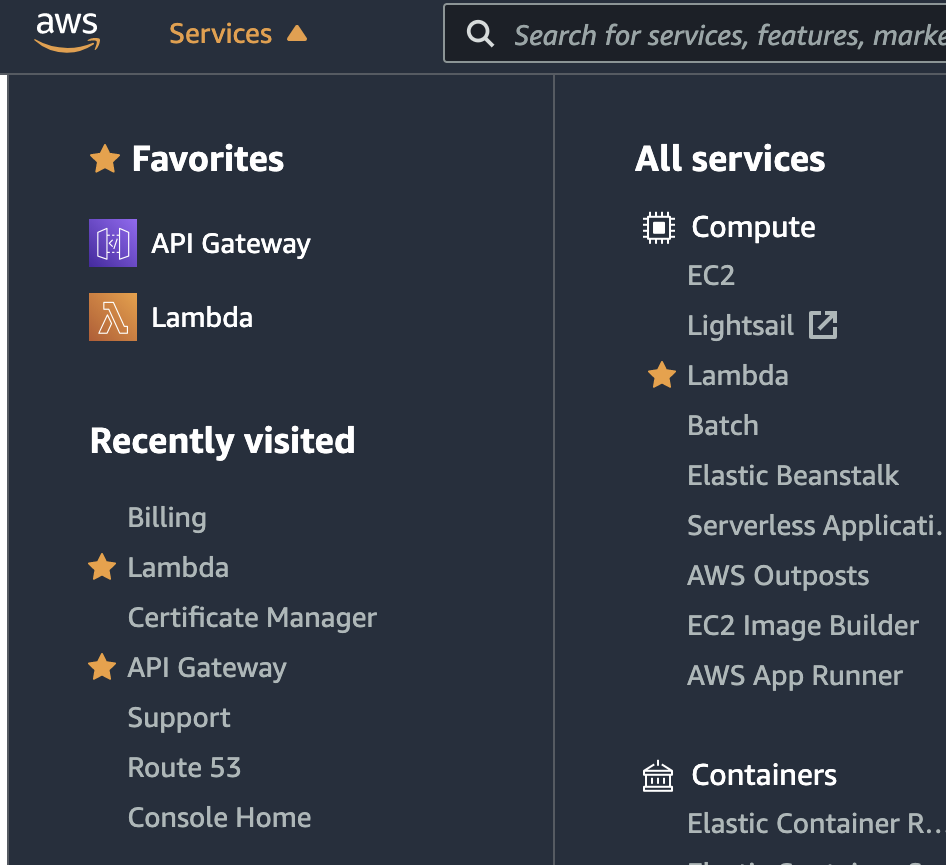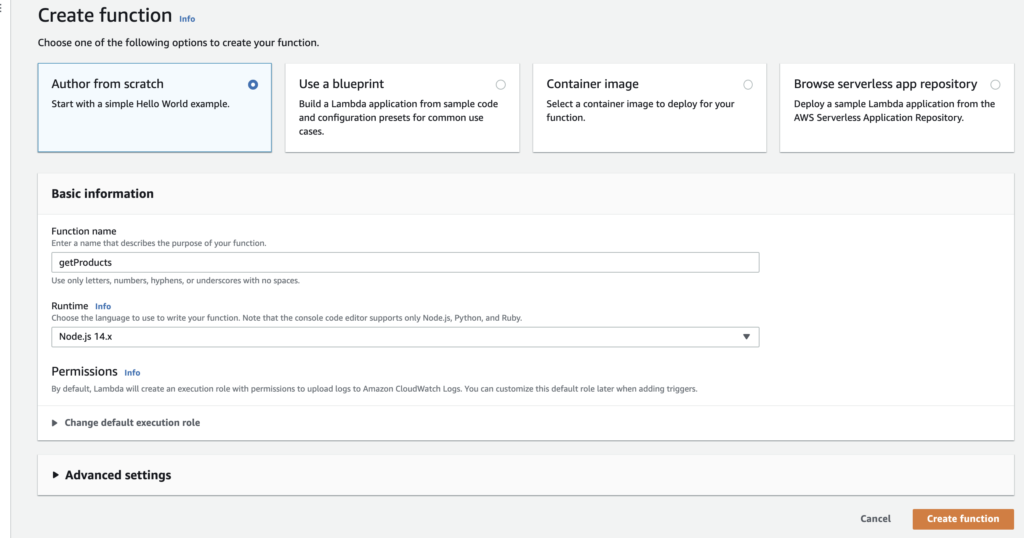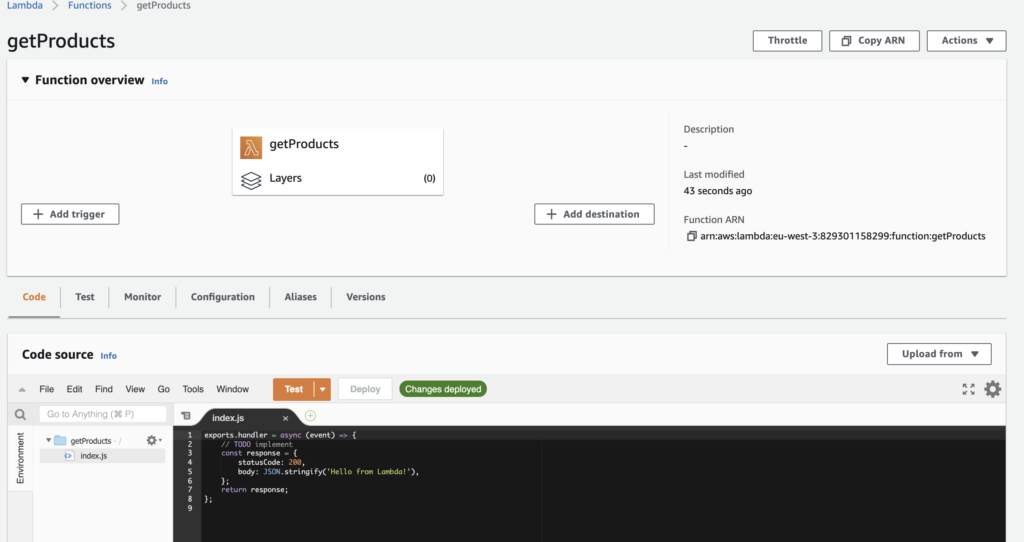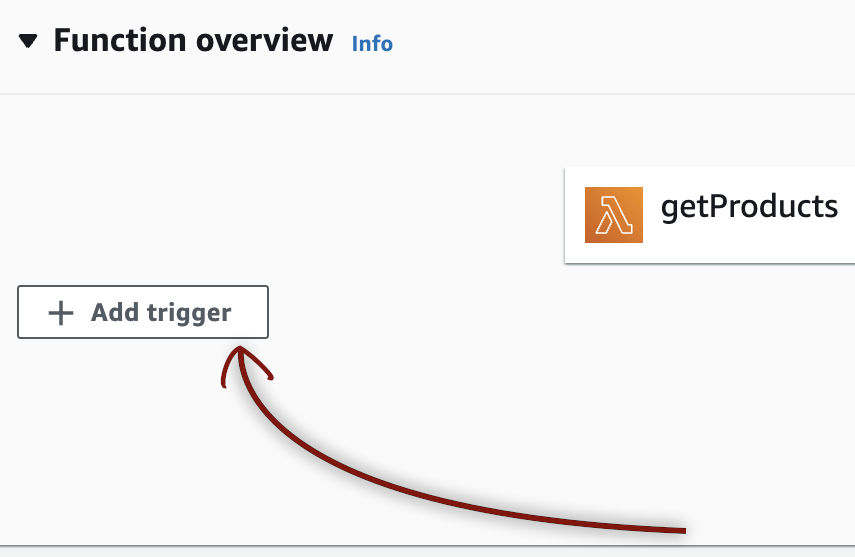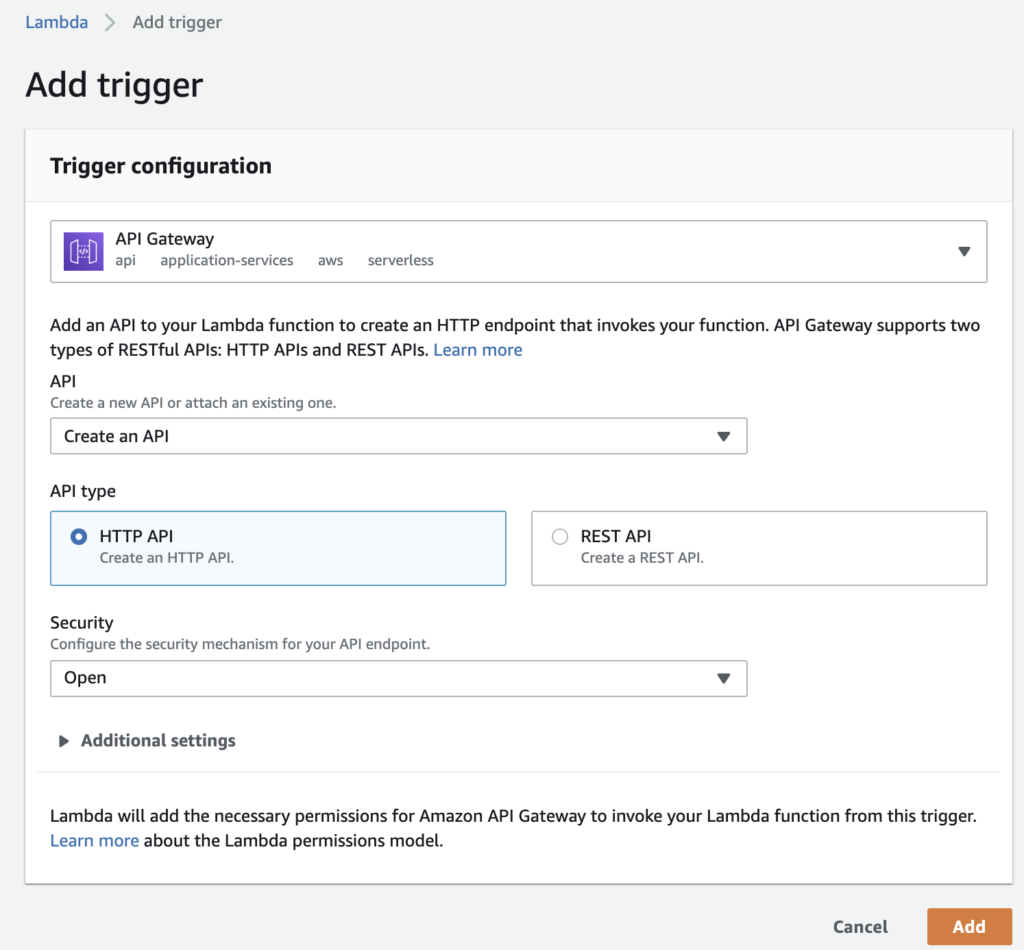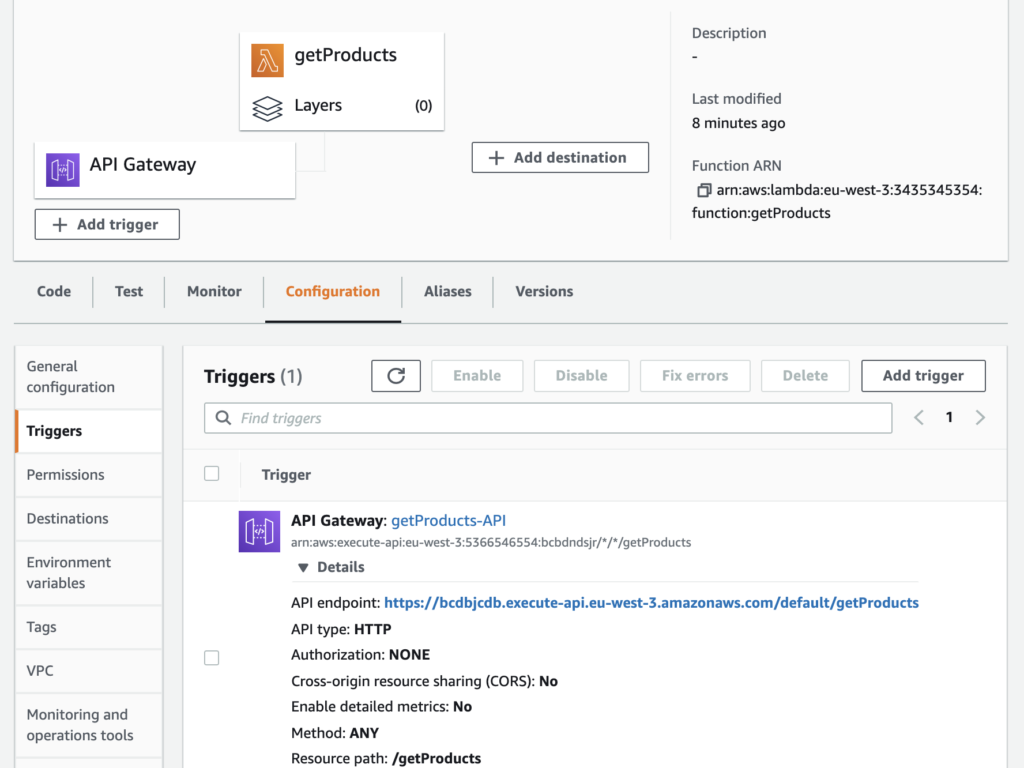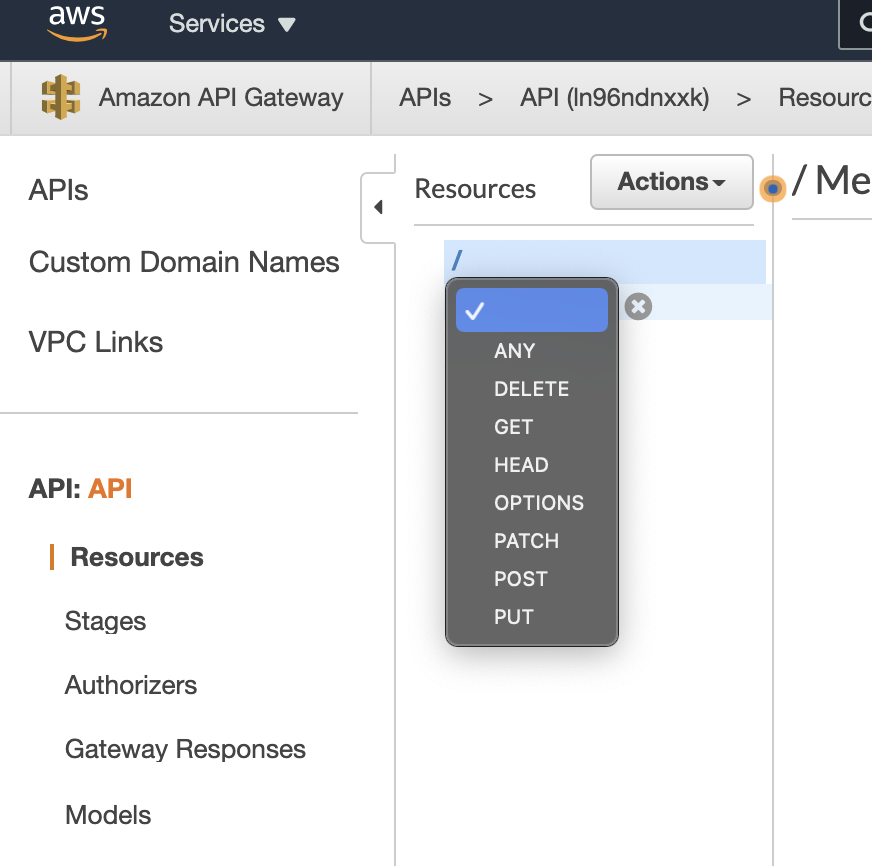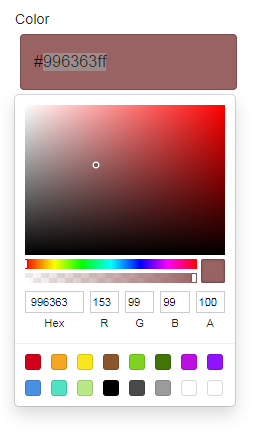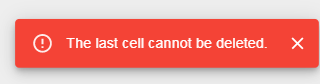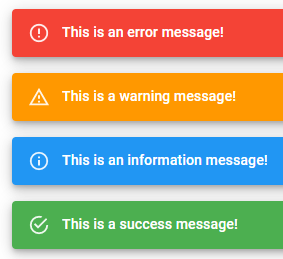Google Cloud Function VS AWS Lamdba (how to import)
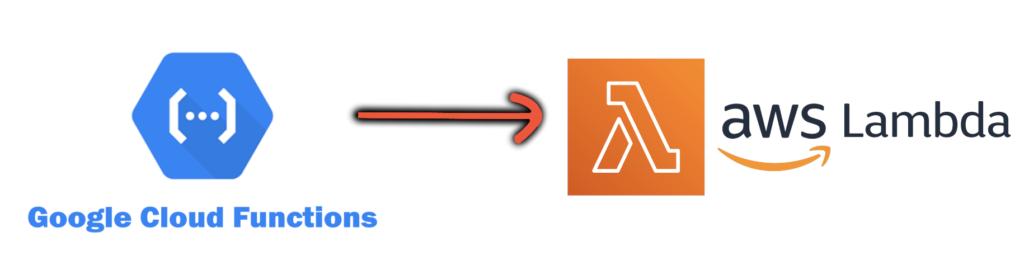
There are some differences between Google Cloud and AWS when you want to deploy your function for your API.
My point of view is that Google Cloud function may be a bit more simple to deploy but AWS is in a way the most reliable and complete cloud environnement nowadays.
On both cloud environnement you can upload the code with a ZIP, you can so use the same way to adjust your code for AWS:
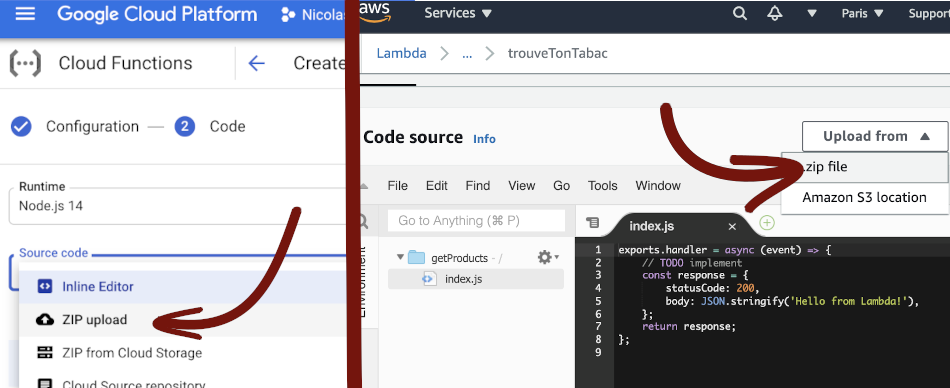
Differences between Google Cloud functions and AWS Lambda (Node.JS)
THE DEPENDENCIES
– In Google Cloud, the dependencies are automatically installed from the package.json file
– In AWS, you need to install the dependencies with npm or yarn, that will build the node_modules folder
If you don’t have the node_modules folder, your Lamdba function will not work with the following error:
{
"errorType": "Runtime.ImportModuleError",
"errorMessage": "Error: Cannot find module 'MODULE'\nRequire stack:\n- /var/task/index.js\n- /var/runtime/UserFunction.js\n- /var/runtime/index.js",
"trace": [
"Runtime.ImportModuleError: Error: Cannot find module 'MODULE'",
...
THE MAIN FUNCTION

With Google Cloud, the example function looks like this:
exports.helloWorld = (req, res) => {
res.status(200).send(message);
};
- You use the res object with the send() method to send the response

With AWS, the example function looks like this:
exports.handler = async (event) => {
const response = {
statusCode: 200,
body: JSON.stringify(jsonObj),
};
return response;
};
- You return a JSON object response that should contains the body and the statusCode
So the same code will looks like this:
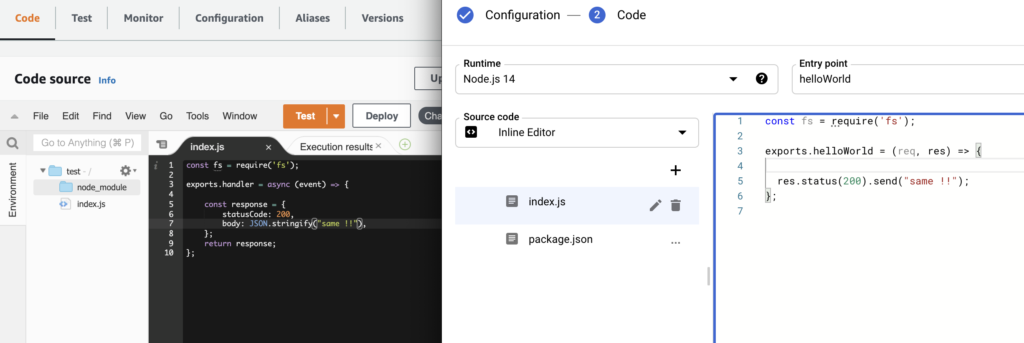
Using parameters
Let’s say now we want to use a parameter for our route, that will be number and the value will be 10, so we will call the route helloWorld?number=10

On GOOGLE CLOUD, to get the “number” parameter, we will use the req object :
exports.helloWorld = (req, res) => {
let number = req.query.number;

On AWS, to get the “number” parameter, we will use the event object :
exports.handler = async (event) => {
let number = event["params"]["number"];