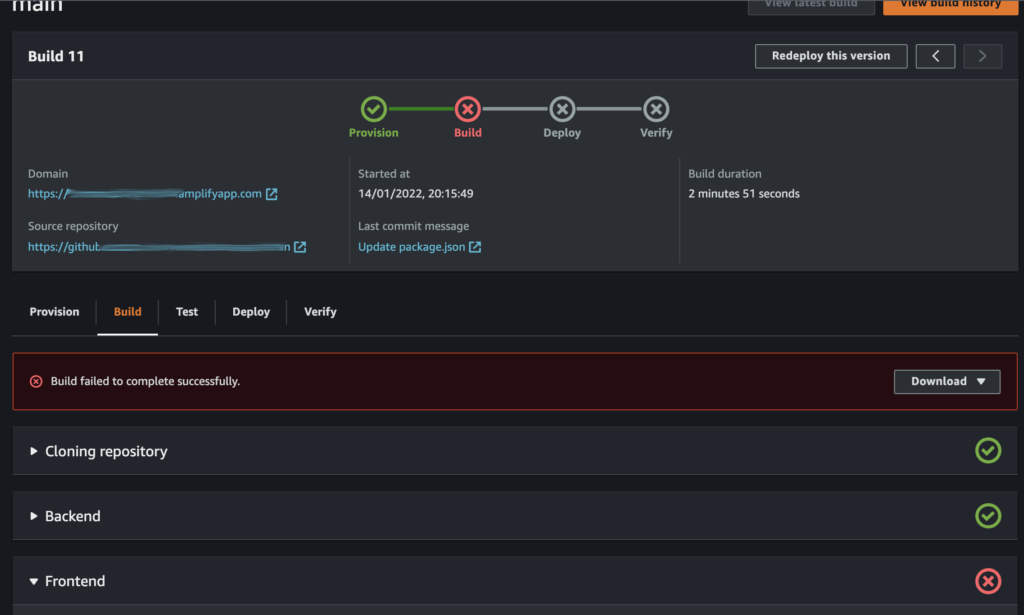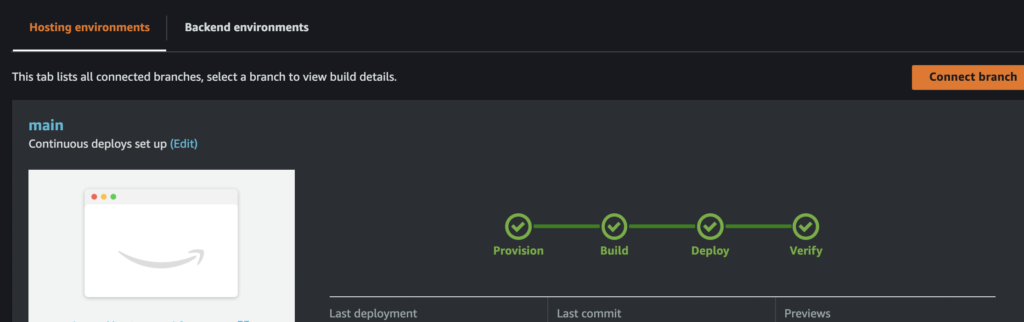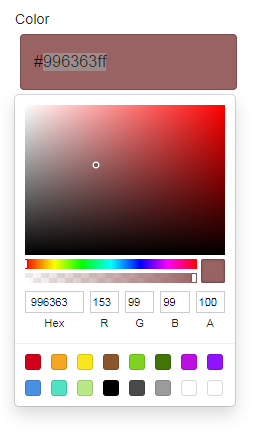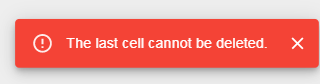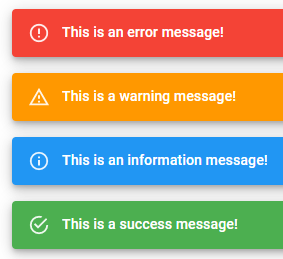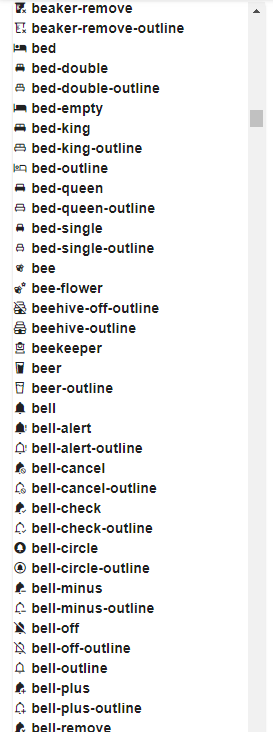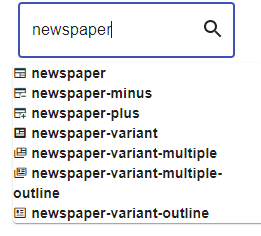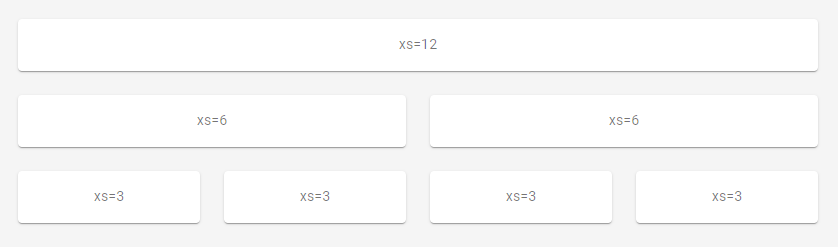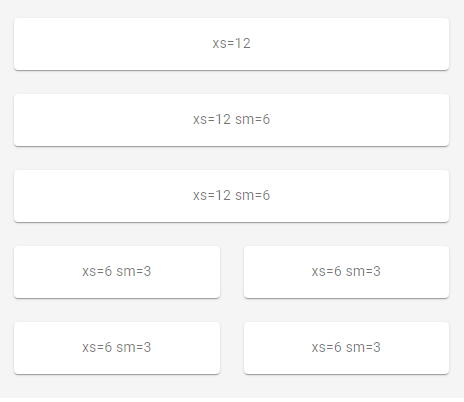List of the array method with Javascript
.forEach()
const array = ["Alpha", "Beta", "Omega", "Neptune", "Danube", "Dniepr"];
array.forEach(el => console.log(el)) // basic
array.forEach((el, index, array) => console.log(el, index, array)) // all params
array.forEach(function(el, index, array) { // without arrow function
return console.log(el, index, array)
})
.map()
const users = [
{name: "Alpha", level: 1},
{name: "Beta", level: 2},
{name: "Omega", level: 3}];
const names = users.map(user => user.name) // basic mapping in new array
console.log(names) // ["Alpha", "Beta", "Omega"]
.find() / .findIndex() / .indexOf()
const array = ["Alpha", "Beta", "Omega", "Neptune", "Danube", "Dniepr"];
console.log(array.find(el => el === "Alpha")) // ["Alpha"]
console.log(array.findIndex(el => el === "Alpha")) // 0
console.log(array.indexOf("Neptune")) // 3
The difference between indexOf and findIndex :
– findIndex : callback function so can do more things inside the callback function
– indexOf : using fast function with only one parameter
const users = [
{name: "Alpha", level: 1},
{name: "Beta", level: 2},
{name: "Omega", level: 3}];
console.log(users.find(el => el.name === "Alpha")) // [{name: "Alpha", level: 1}]
.some() / .every() / .includes()
const numbers = [12,14,23,27,11,9];
console.log(numbers.some(num => num === 40)) // false - do not have it
console.log(numbers.some(num => num === 12)) // true - yes have it
console.log(numbers.every(num => num < 20)) // false - not every item bellow 20
console.log(numbers.every(num => num < 40)) // true - yes every item bellow 40
console.log(numbers.includes(40)) // false - do not have it
console.log(numbers.includes(12)) // true - yes have it
.filter()
const numbers = [12,14,23,27,11,9];
const filteredNumbers = numbers.filter(num => num > 20) // [23, 27]
.sort()
Sort() works pretty good to order by ascending alphabetical order.
For numbers you will need to overload the condition in the callback function.
const numbers = [12,14,23,27,11,9];
const sortedNumbers = numbers.sort((a, b) => a - b) // [9, 11, 12, 14, 23, 27]
const array = ["Delta", "Neptune", "Alpha", "Danube", "Beta", "Dniepr"];
const sortedZone = array.sort() // ['Alpha', 'Beta', 'Danube', 'Delta', 'Dniepr', 'Neptune']
.reduce()
const numbers = [12,14,23,27,11,9];
const reducedNumbers = numbers.reduce((accumulator, currentValue) => accumulator + currentValue) // 96