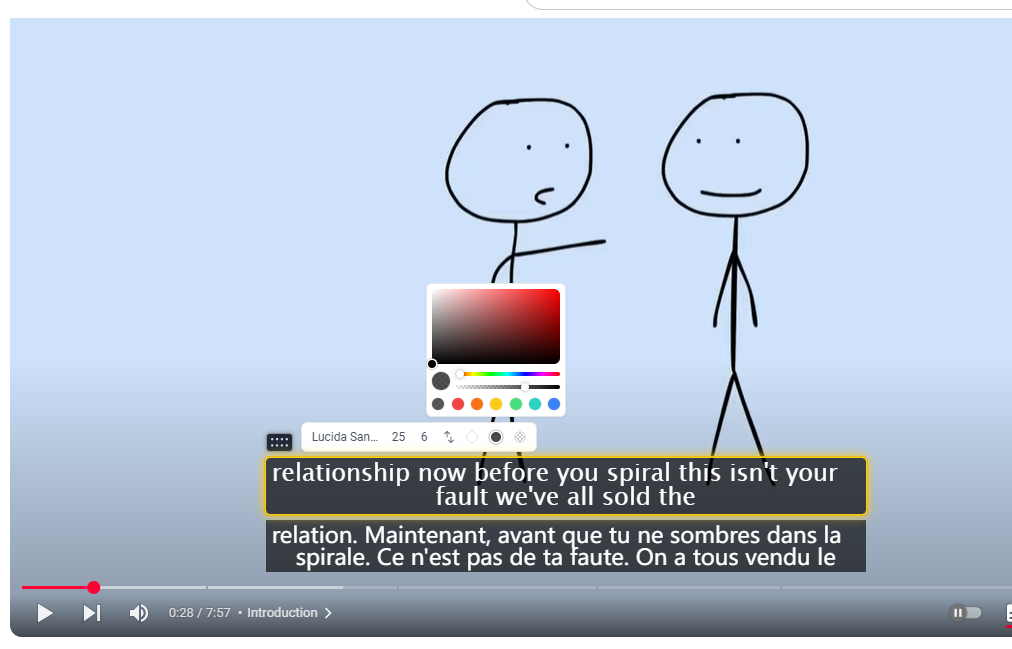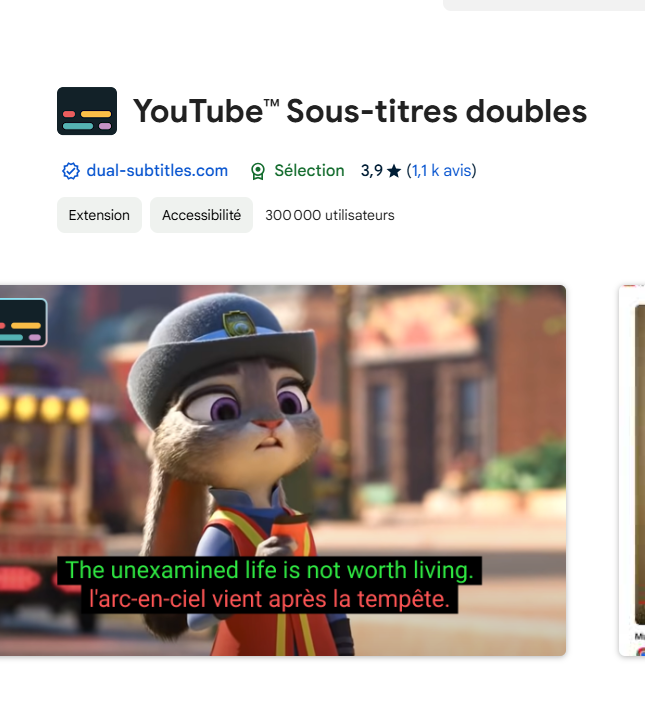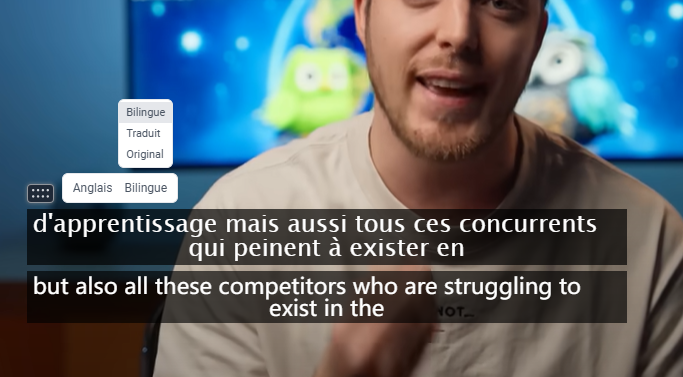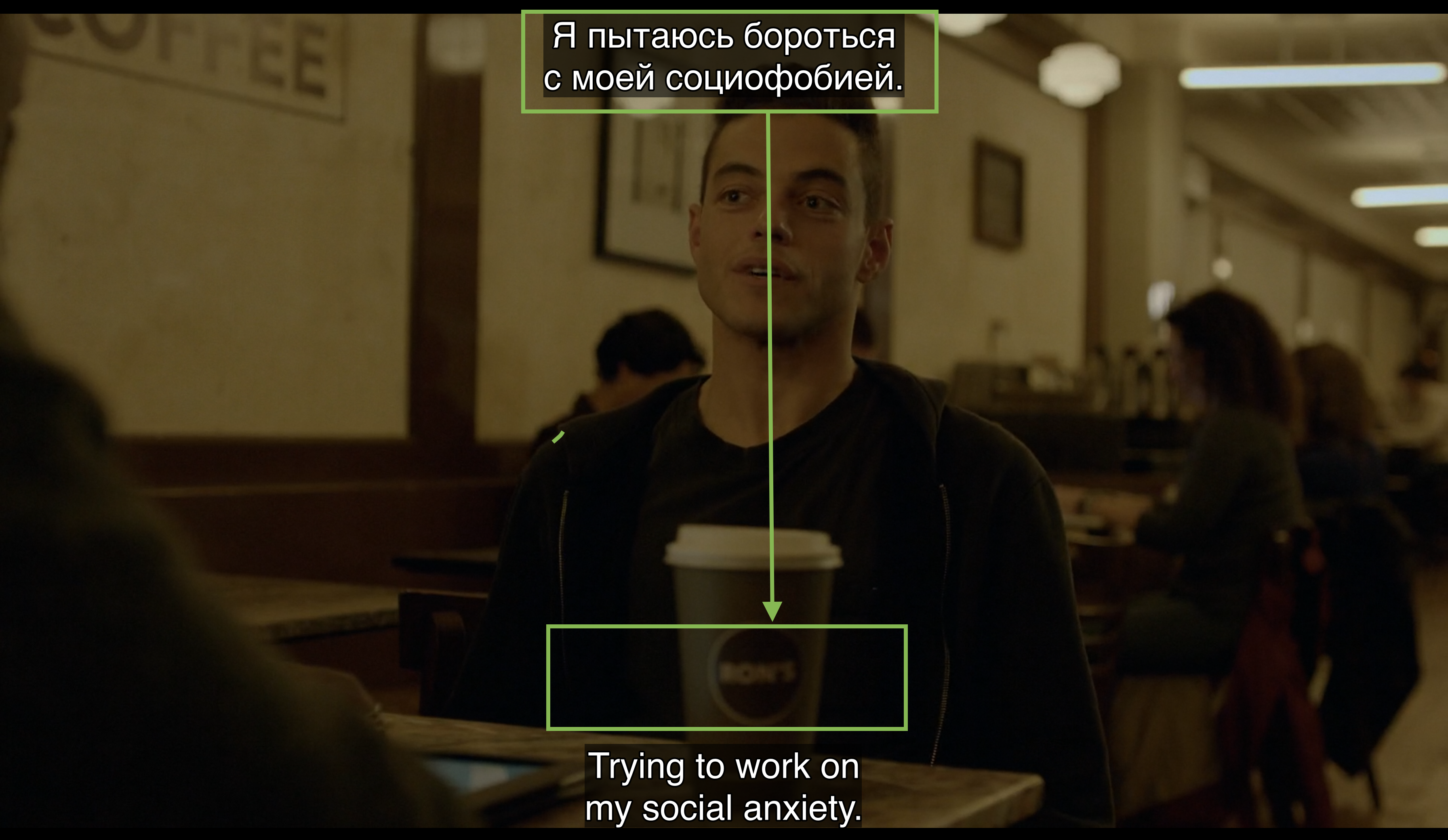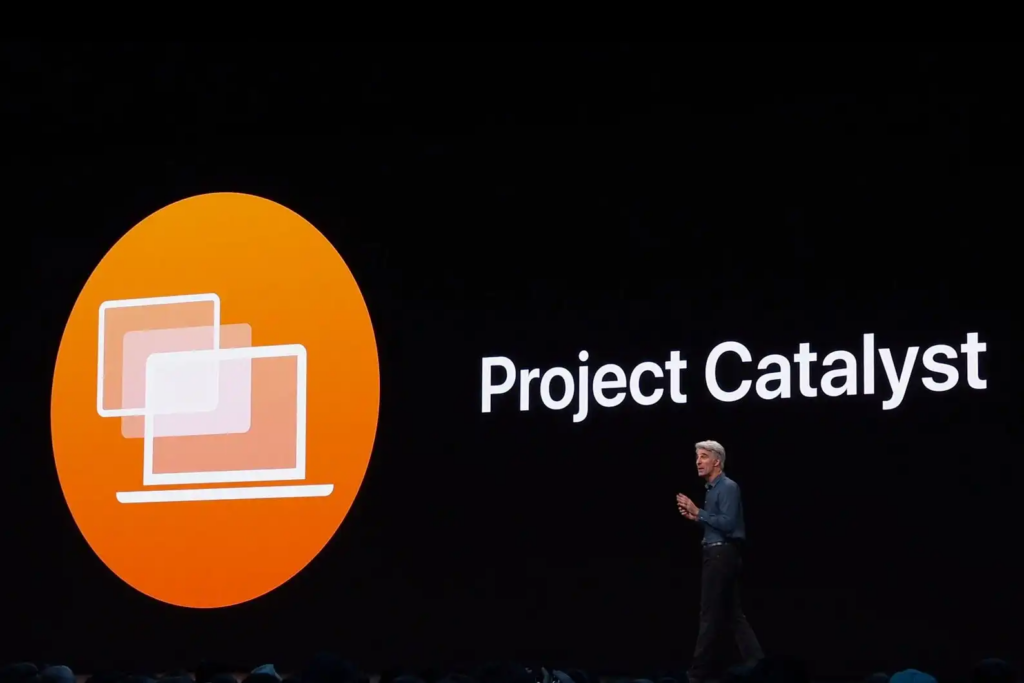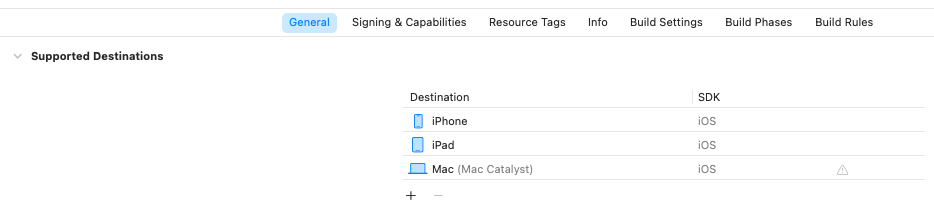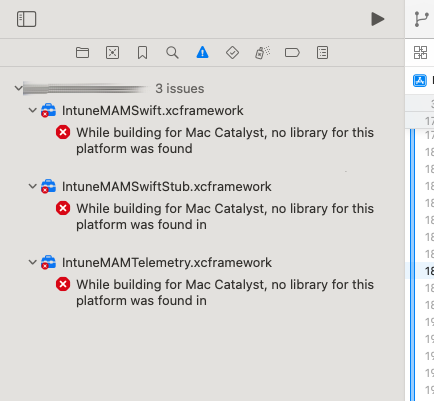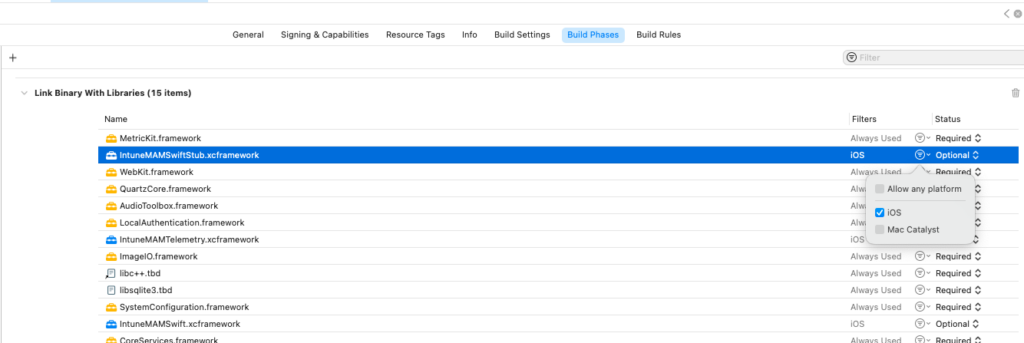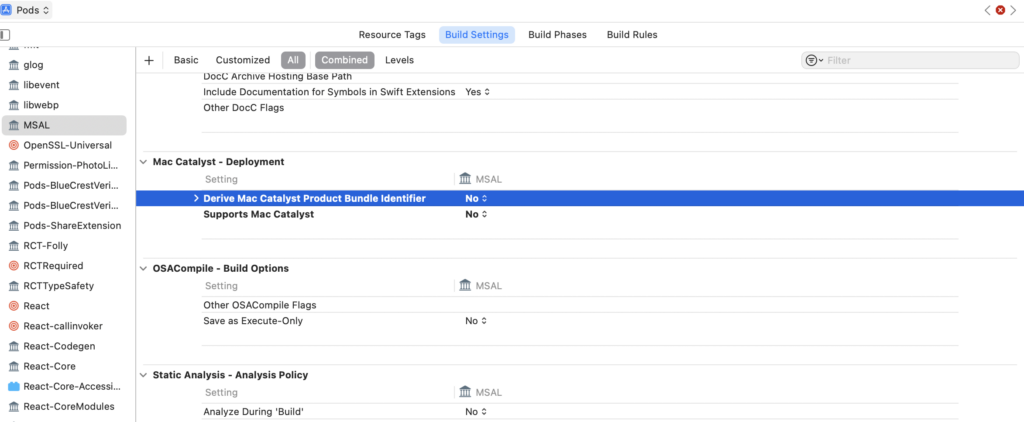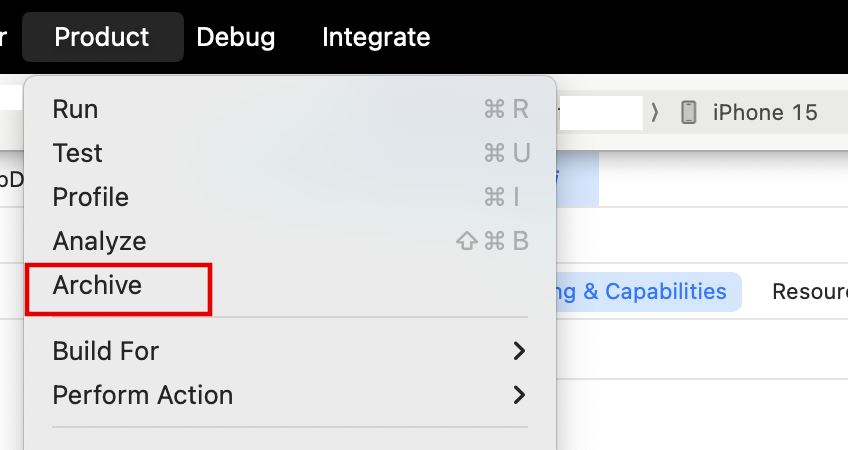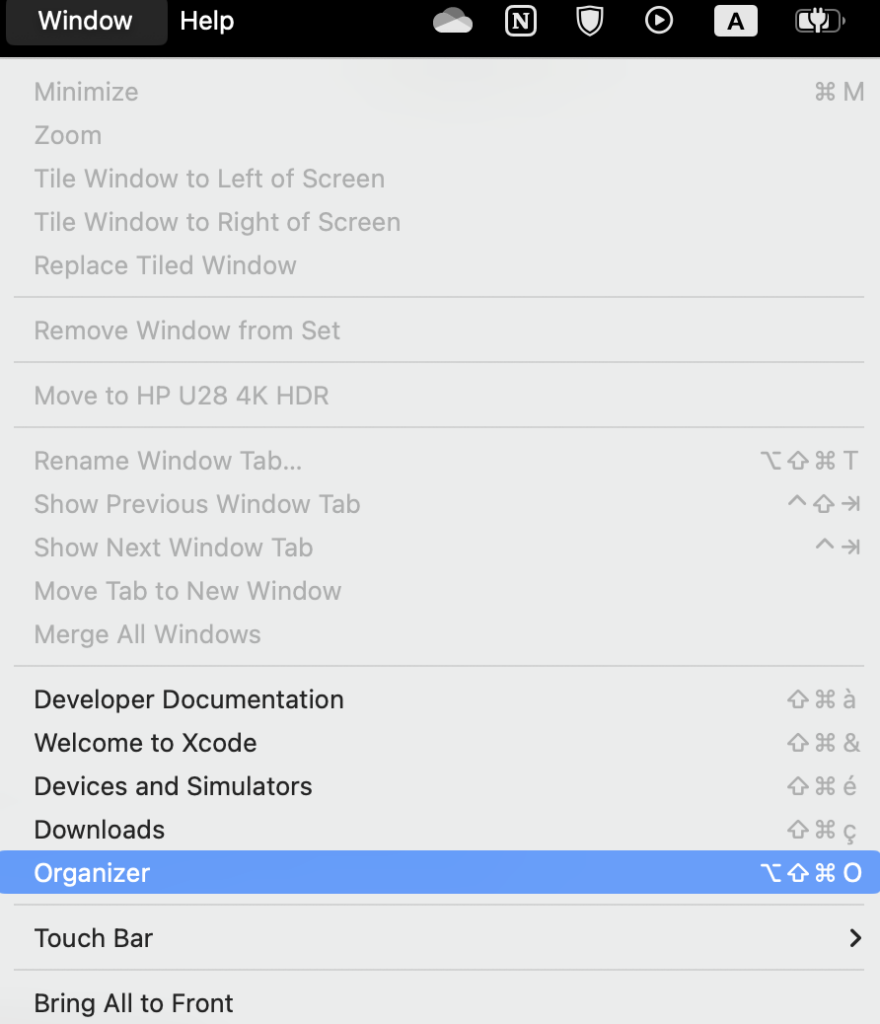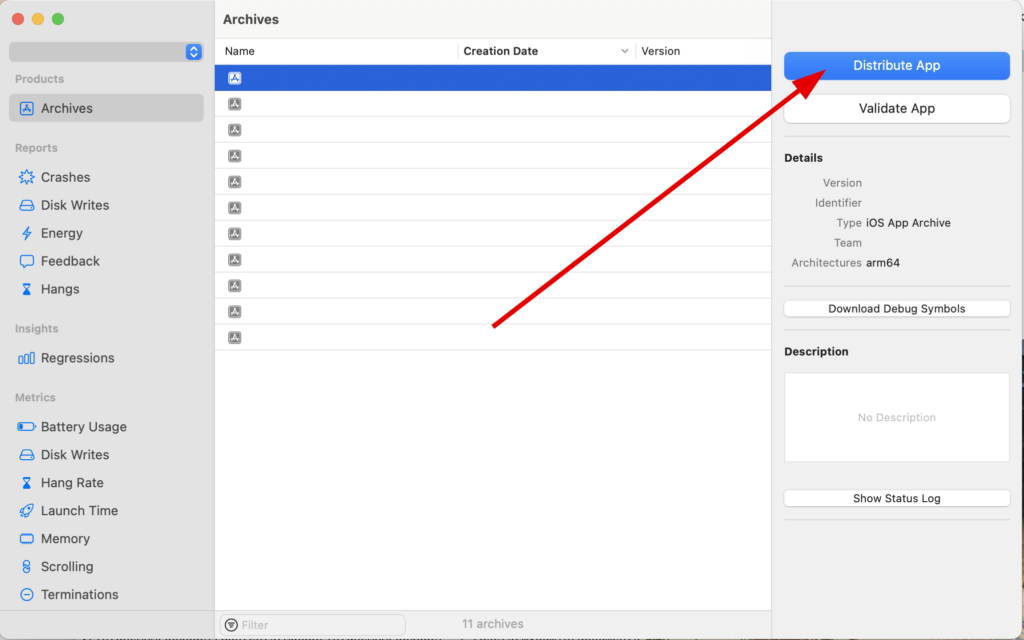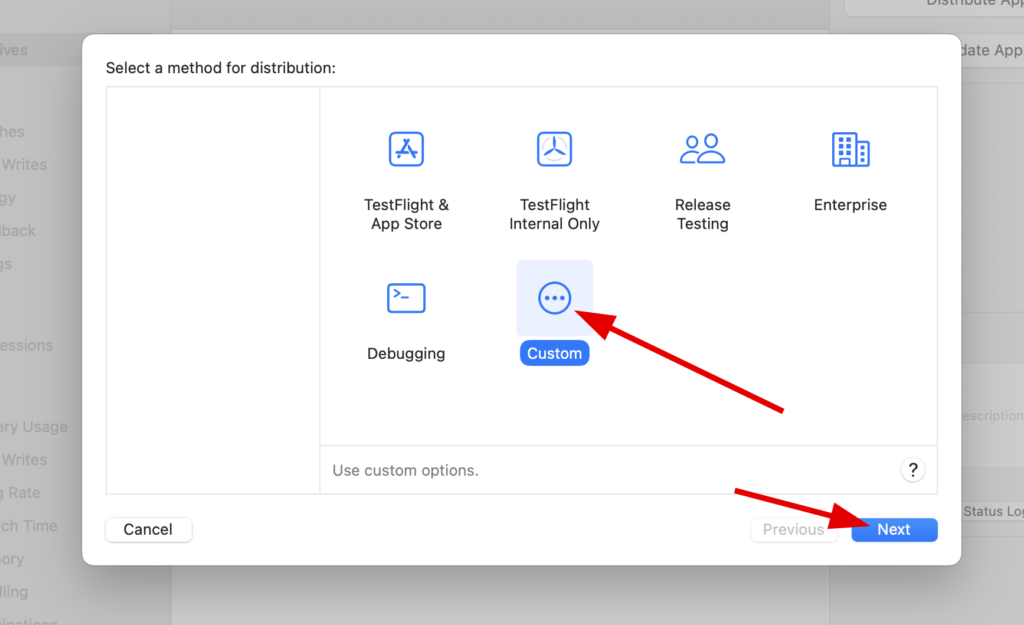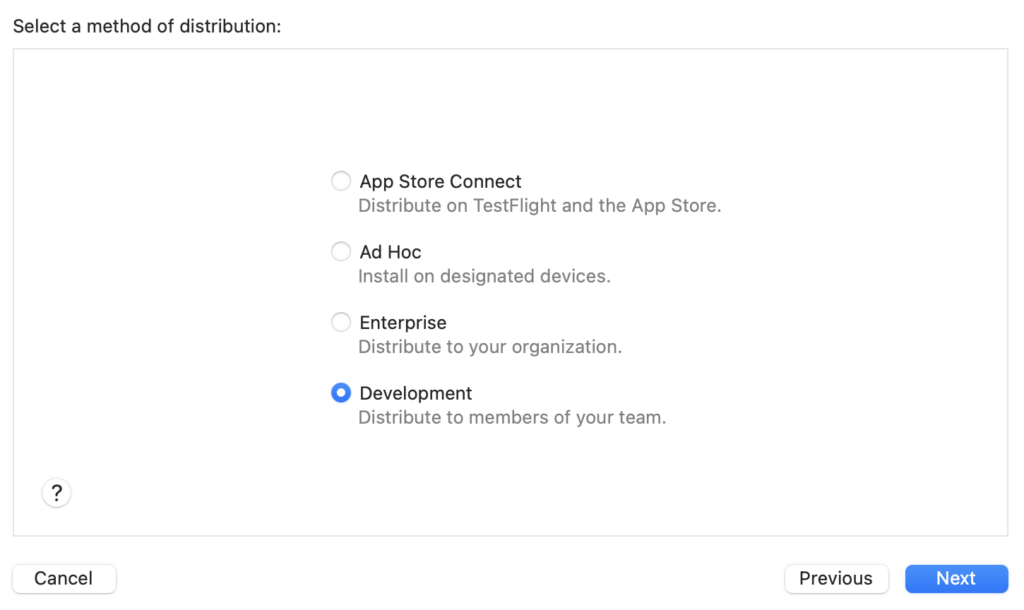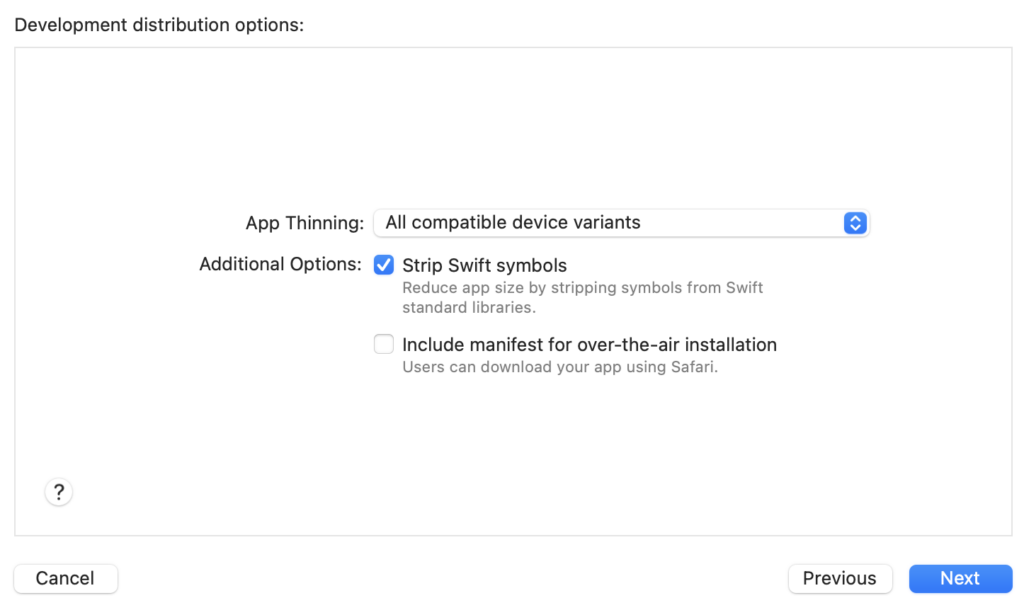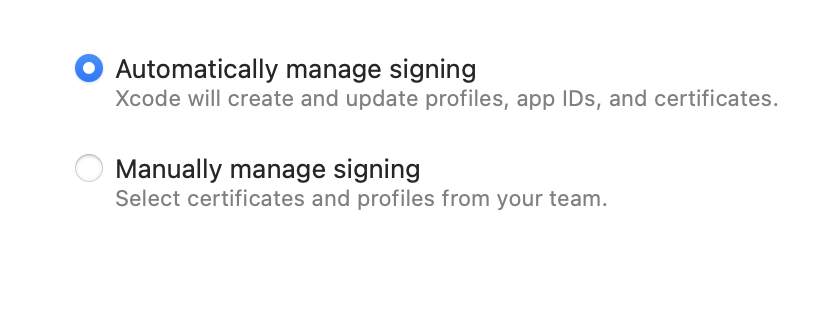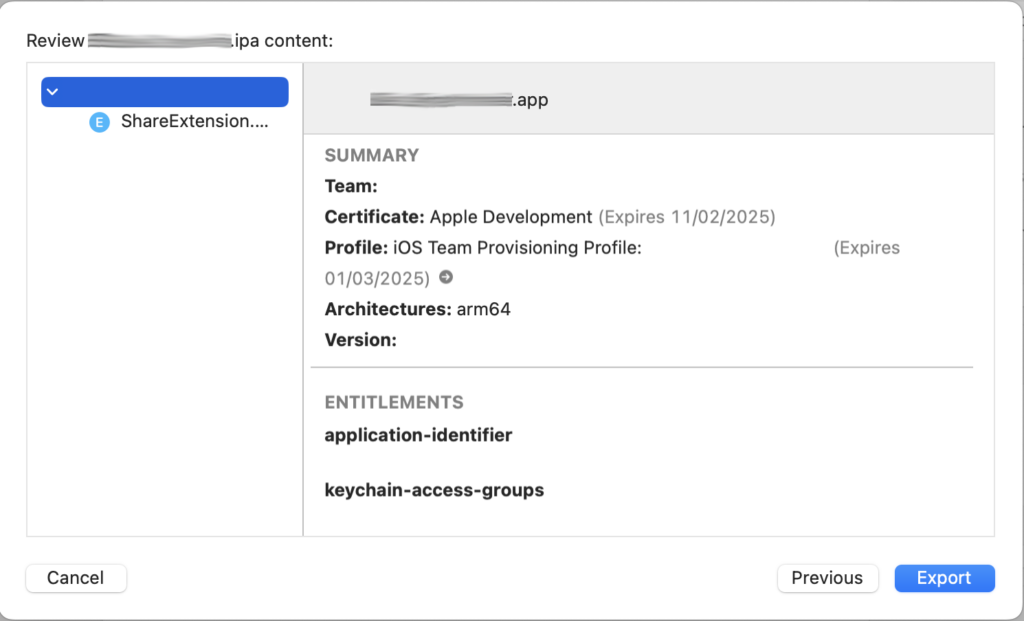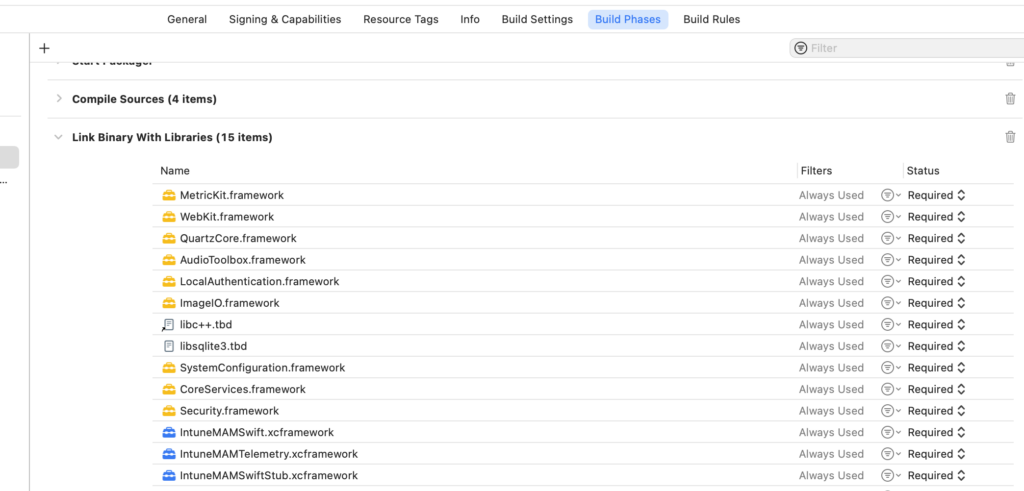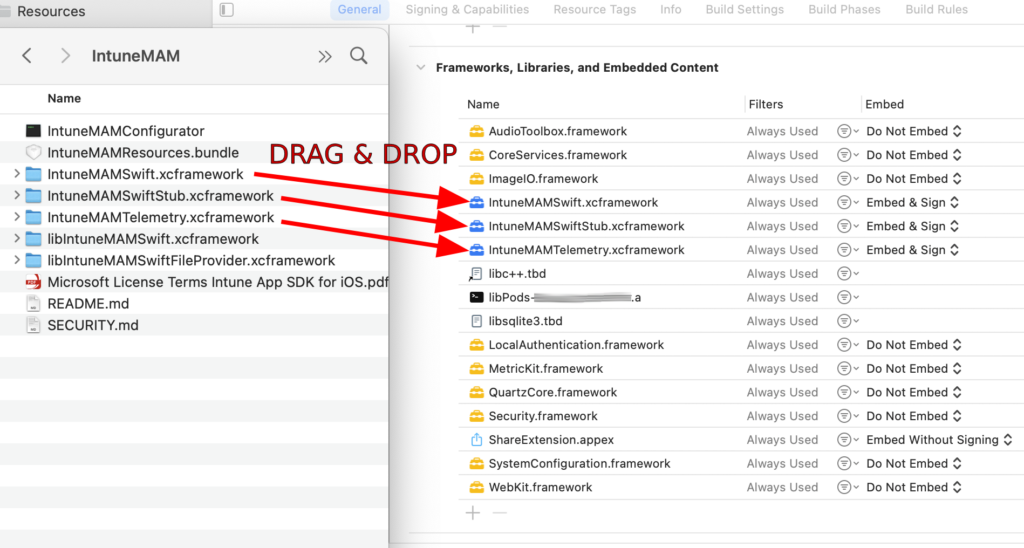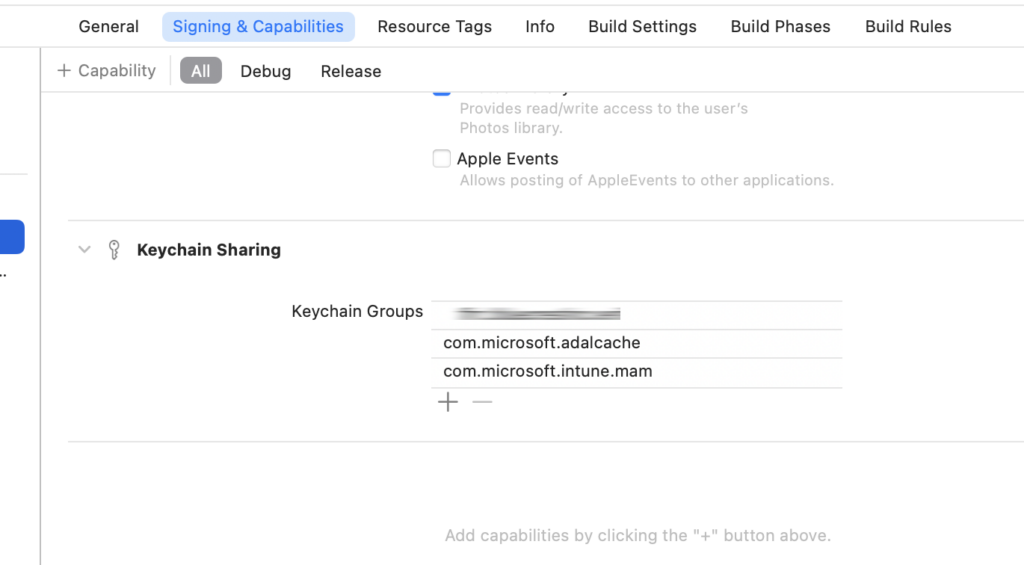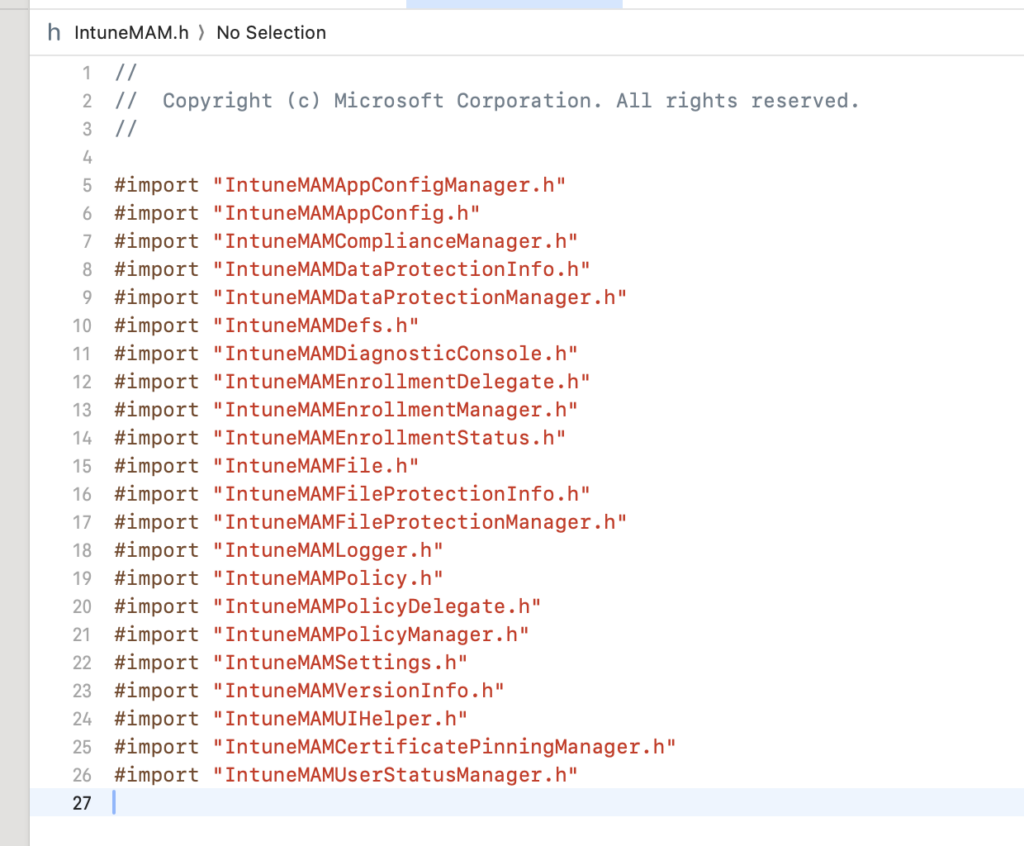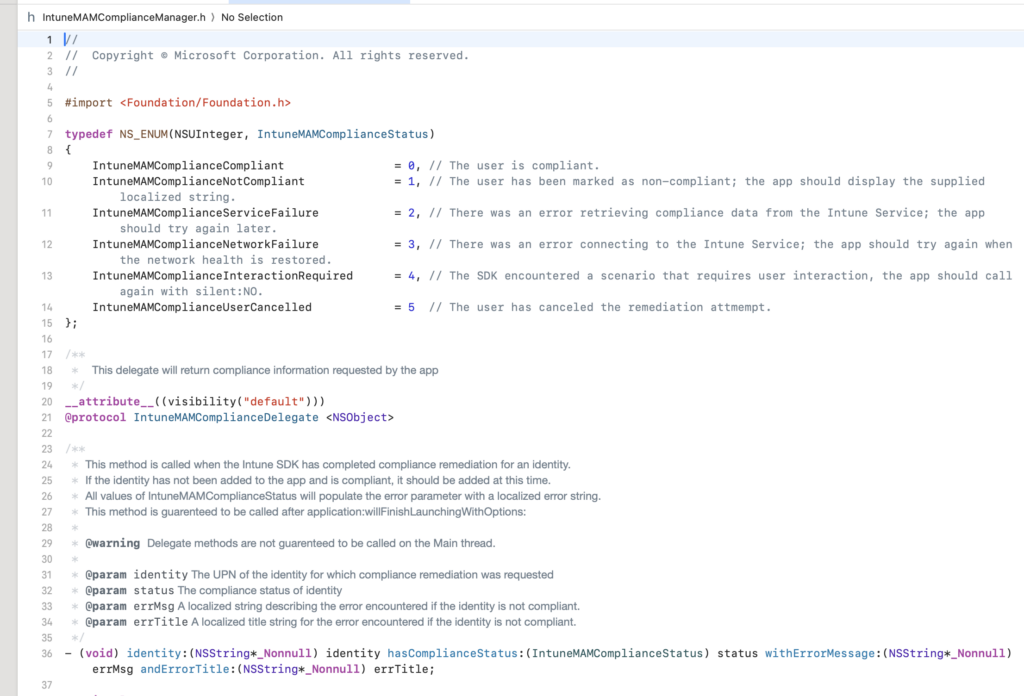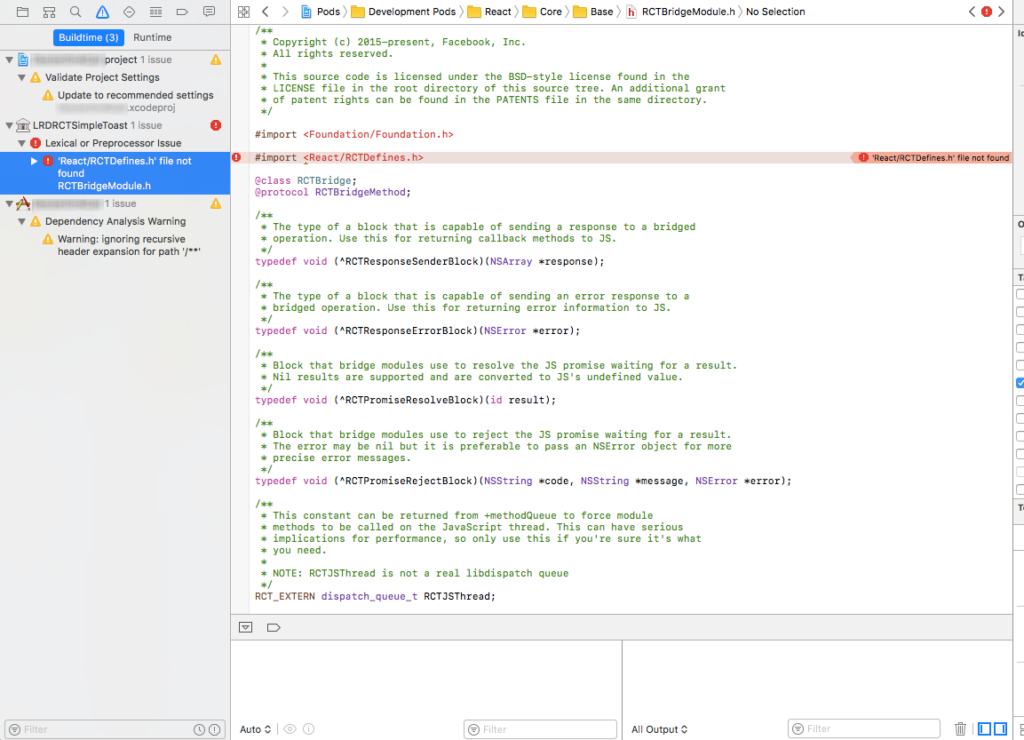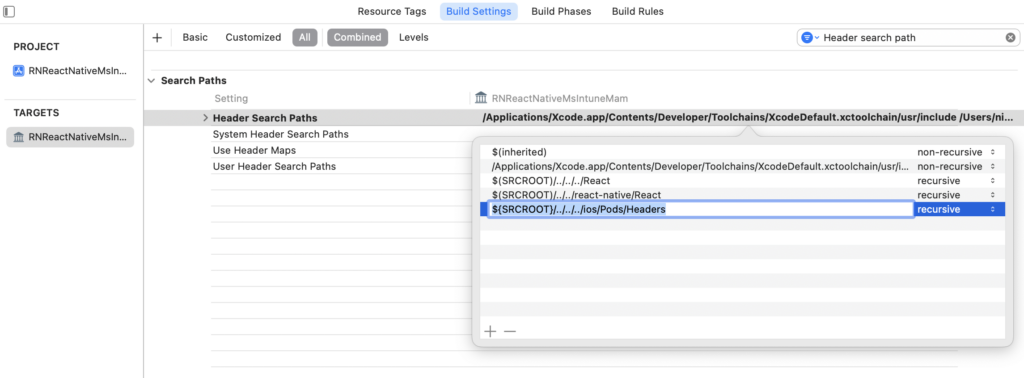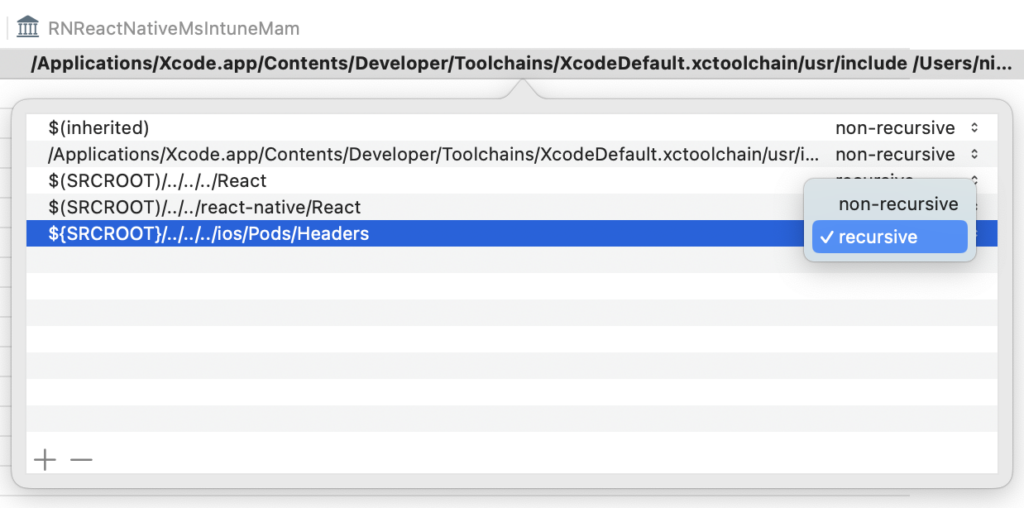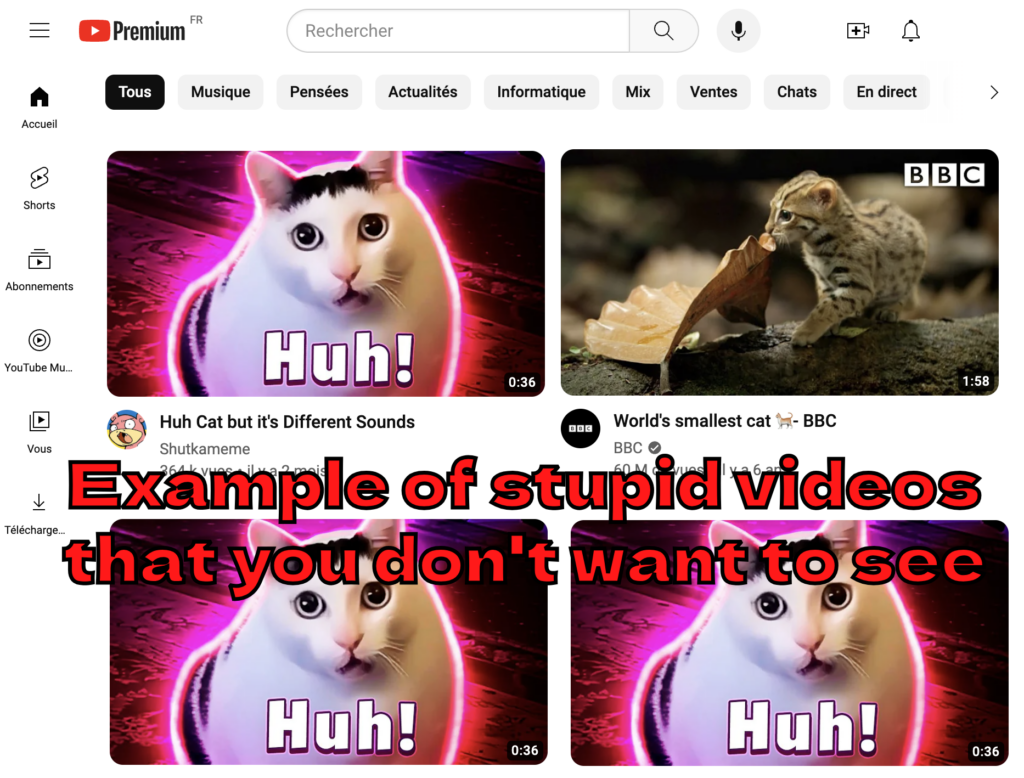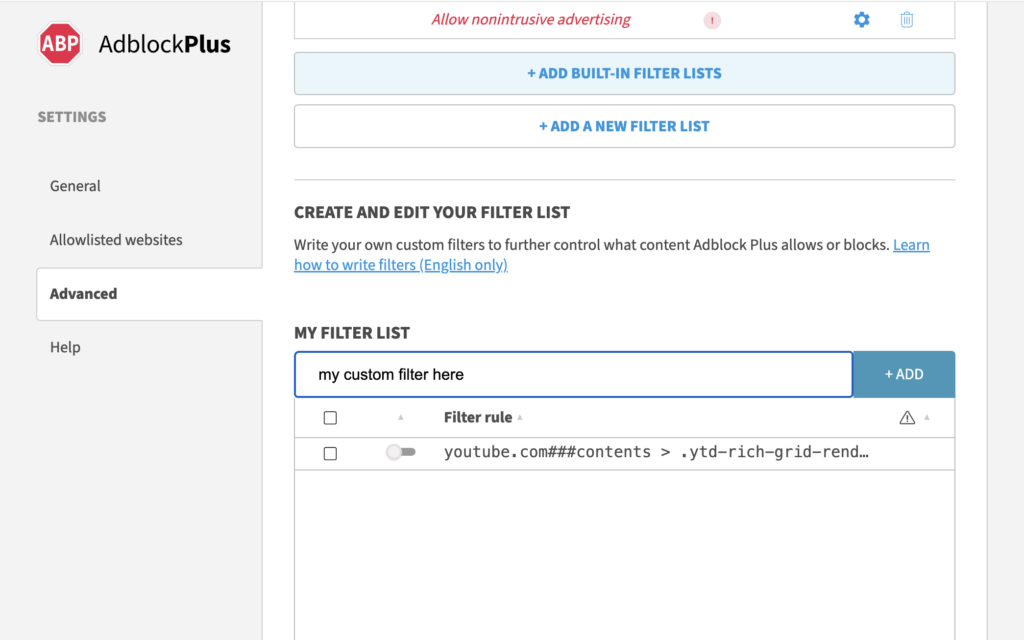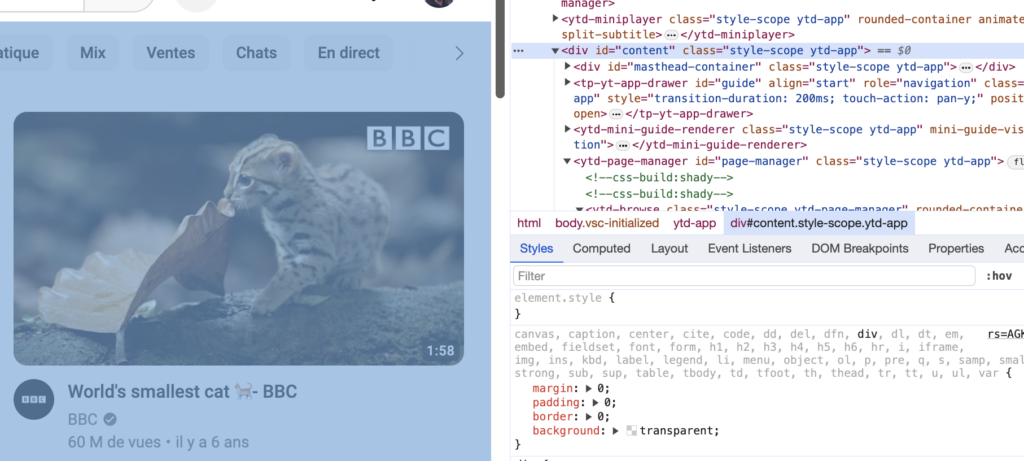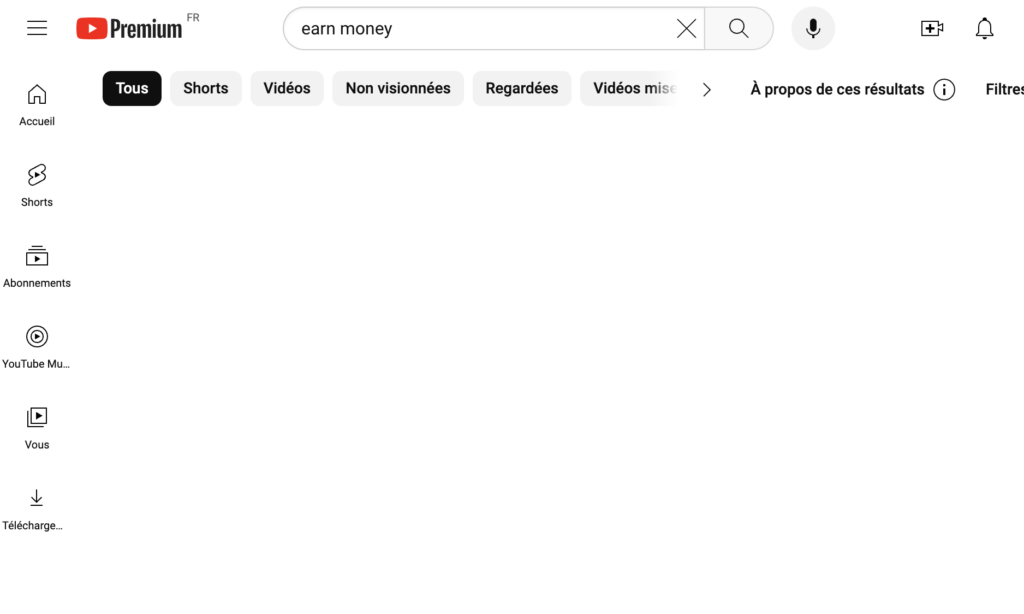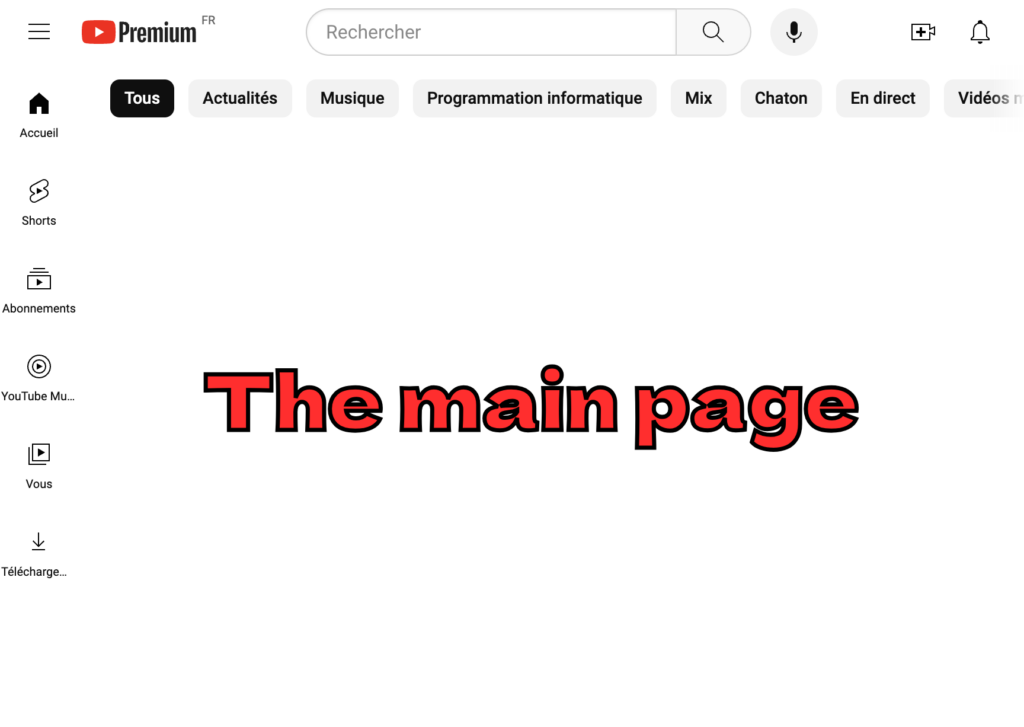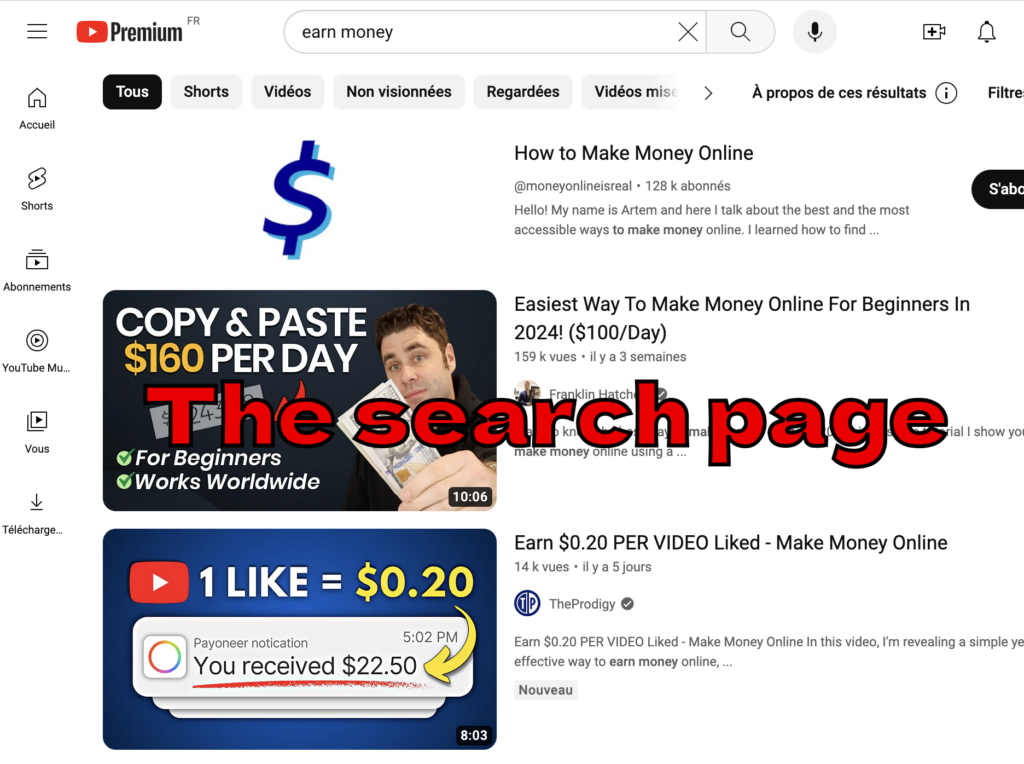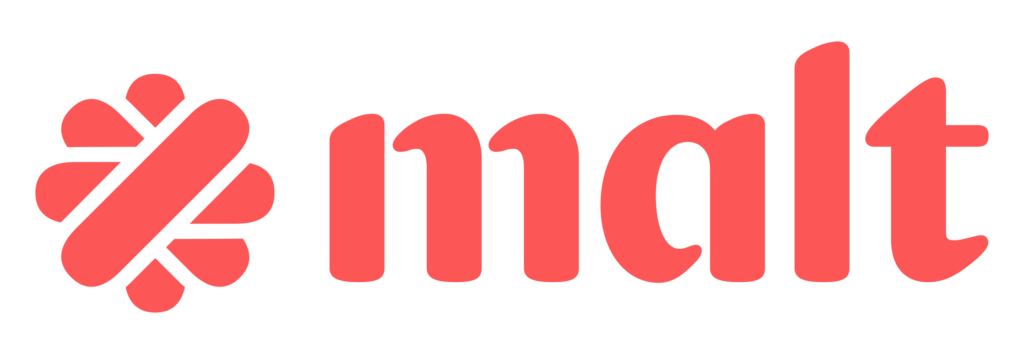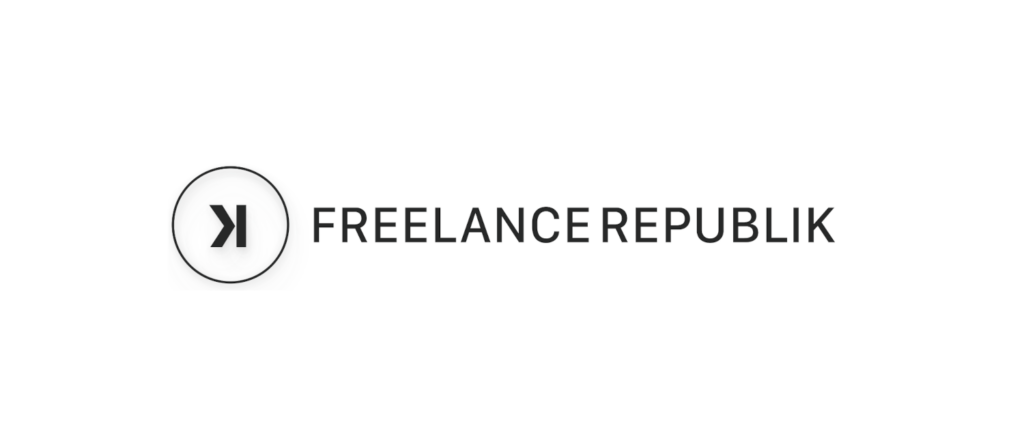All type of tests for your application
1. Functional Tests
These tests check if the application works according to specifications.
✅ Unit Tests
- Test individual functions, methods, or components in isolation.
- Examples: Jest, Mocha, Jasmine.
✅ Integration Tests
- Verify the communication between multiple modules or services.
- Examples: API testing with Postman, Supertest, Cypress.
✅ End-to-End (E2E) Tests
- Simulate user behavior from start to finish in a scenario.
- Examples: Cypress, Playwright, Selenium.
✅ Regression Tests
- Ensure that new changes haven’t broken existing functionalities.
- Tools: Selenium, Cypress, Jest with snapshot testing.
✅ Acceptance Tests
- Ensure the application meets user expectations.
- Often performed by testers or clients.
2. Non-Functional Tests
These evaluate aspects such as performance, security, and accessibility.
✅ Performance Tests
- Check the speed, responsiveness, and stability under load.
- Tools: JMeter, K6, Lighthouse.
✅ Load Tests
- Assess how the application reacts under a high number of simultaneous users.
- Tools: Gatling, Locust.
✅ Security Tests
- Identify vulnerabilities against attacks (XSS, SQL Injection, etc.).
- Tools: OWASP ZAP, Burp Suite, SonarQube.
✅ Accessibility Tests
- Ensure the application is usable by people with disabilities.
- Tools: axe DevTools, Lighthouse.
✅ UX/UI Tests
- Check usability and consistency of the user interface.
- Tools: Hotjar, UserTesting.
3. Manual vs Automated Tests
- Manual: Performed by human testers (exploratory testing, user scenarios).
- Automated: Scripts executed to test quickly and at scale.
Conclusion
An effective testing strategy includes a combination of these tests depending on the project’s needs.